How to enable High Performance Order Storage
From WooCommerce 8.2, released on October 2023, HPOS is enabled by default for new installations. Existing stores can switch to the “High-Performance Order Storage” from “WordPress Posts Storage” by following the below steps.
To activate High-Performance Order Storage, existing stores will firs t need to get both the posts and orders table in sync, which can be done by turning on the setting “Enable compatibility mode (synchronizes orders to the posts table)“.
-
Navigate to WooCommerce > Settings > Advanced > Features
-
Turn on the “Enable compatibility mode (synchronizes orders to the posts table)” setting.
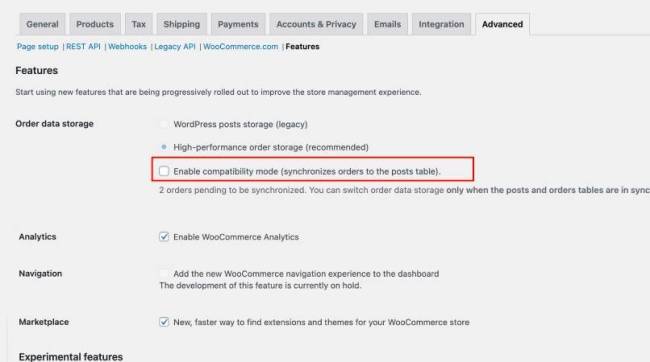
-
Once this setting is activated, background actions will be scheduled.
- The action
wc_schedule_pending_batch_processchecks whether there are orders that need to be backfilled. - If there are, it schedules another action
wc_run_batch_processthat actually backfills the orders to post storage. - You can either wait for these actions to run on their own, which should be quite soon, or you can go to WooCommerce > Status > Scheduled Actions, find the actions and click on the run button.
- The action will backfill 25 orders at a time, if there are more orders to be synced, then more actions will be scheduled as soon as the previous actions are completed.
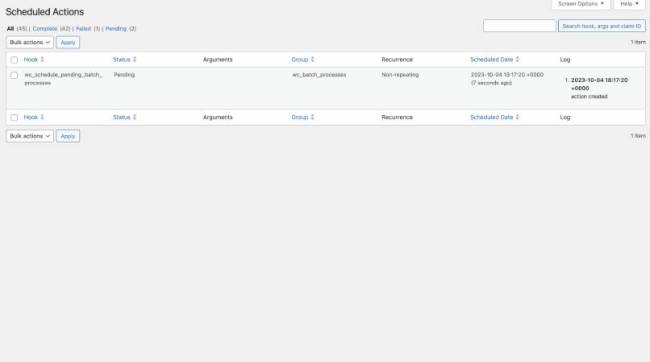
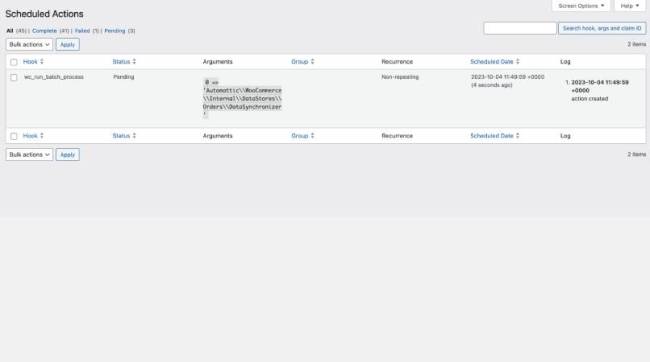
- The action
-
After both tables are successfully synchronized, you’ll be able to select the option to switch to High-Performance Order Storage (HPOS).
- It is advisable to maintain compatibility mode for some time to ensure a seamless transition. In case of any issues, reverting to the post table can be done instantly.
Last updated: April 09, 2024